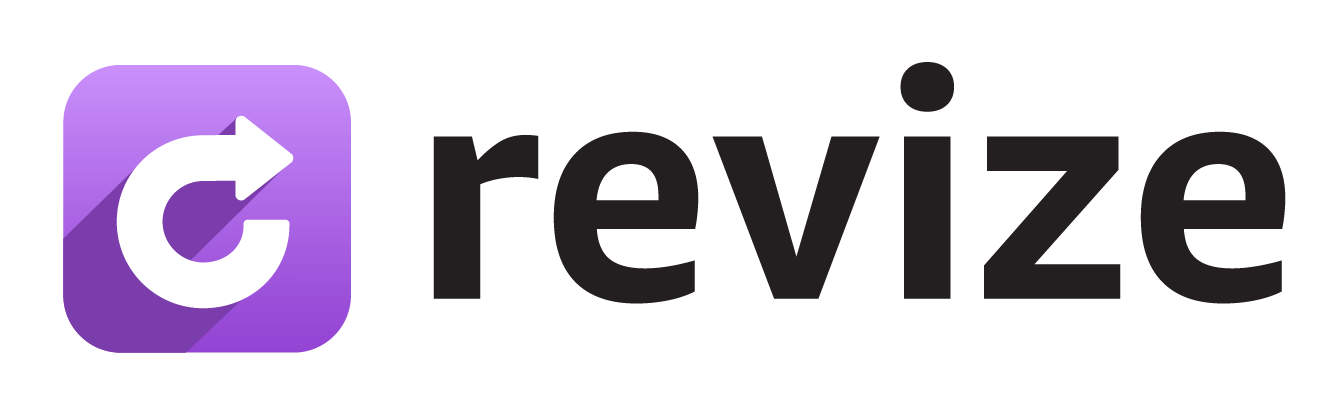The buying intent is at its peak right after checkout - customers just swiped their card and are in a happy, purchasing mindset. This is the golden moment in the shopping journey to subtly nudge them to add more products, making it a sure shot way to increase average order value.
Why post-checkout upsells work with Revize
Customer's in Buying Mode
They just completed a purchase and are actively thinking about the products they need.
No Checkout Friction
Payment info is already saved. Adding products is just one click plus payment confirmation.
Natural Add-On Timing
While reviewing their order, customers often remember related items they forgot to include.
Immediate Gratification
Items get added to the same shipment instead of requiring a separate order and shipping cost.
How customers add products with Revize
1
Browse available products
From the Revize Customer Portal, customers click Add products to see your curated product selection.
2
Select items to add
Choose products with variants (size, color, quantity) using the familiar product browser interface.
3
Review order changes
See new items added to their order with updated totals and shipping information.
4
Pay for additions
Click Pay now to charge the additional amount and confirm the expanded order.
AI product recommendations (Coming soon)
AI-powered product recommendations and smart upsell suggestions are coming soon to help customers discover the perfect additional items for their post-purchase journey.Payment and pricing with Revize
1
Transparent pricing
All product prices show clearly, including any applicable discounts and bulk savings.
2
Real-time totals
Order total updates immediately as customers add items, showing taxes and shipping changes.
3
Secure payment
Uses Shopify’s payment processing with saved payment methods for quick checkout.
4
Instant confirmation
Added products appear in the order immediately with confirmation notifications.
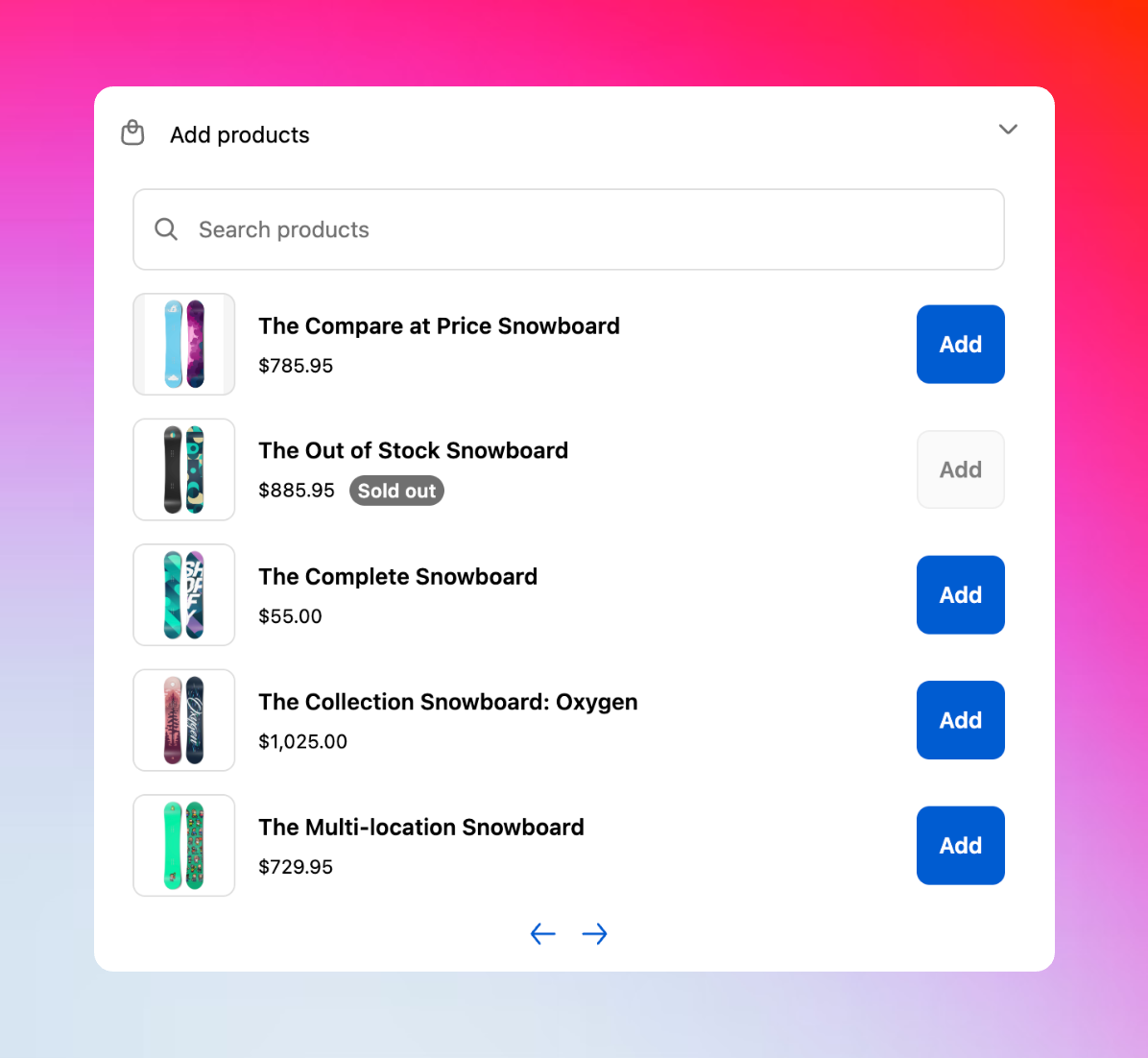
Proven upsell strategies
- Pick the right products
- Use pricing psychology
- Time it well
Focus on high-margin items, natural add-ons, or inventory you want to move fast.
Configure product additions in Revize
1
Enable the feature
In your Revize Order Editing settings, turn on Add products under Customer edit options.
2
Choose available products
Use Revize’s powerful rules engine to select which products customers can add. Contact support for custom product selection based on order contents, tags, or collections.
3
Test the experience
Place a test order and try adding products to ensure the flow works smoothly for your customers.
Revenue impact for stores using Revize
Higher Average Order Value
Customers who add products during editing typically increase their order value by 15-40%.
Better Customer Lifetime Value
Positive post-purchase experiences lead to more repeat orders and referrals.
Inventory Movement
Strategic product recommendations help move slow inventory or promote new products.
Reduced Acquisition Costs
Upselling existing customers is more cost-effective than acquiring new ones.
Customer feedback on Revize order editing
Convenience
Convenience
“So much easier than placing a second order - everything ships together!”Customers love avoiding multiple orders and shipping fees with Revize’s seamless experience.
Product Discovery
Product Discovery
“Found the perfect accessories I didn’t know you sold.”Product additions help customers discover your full catalog through smart recommendations.
Savings
Savings
“Hit free shipping by adding one more item - smart!”Shipping threshold notifications drive strategic additions and boost satisfaction.
Speed
Speed
“Added items in seconds without re-entering payment info!”One-click additions make the process frictionless and encourage more purchases.
Frequently asked questions
How do customers add products to their orders with Revize?
How do customers add products to their orders with Revize?
Customers click “Add products” in their Revize order editing portal, browse available items in a clean list view, select variants through a modal popup, and pay for additions through Shopify’s secure checkout system.
Can I control which products customers can add?
Can I control which products customers can add?
Yes, you can use Revize’s powerful rules engine to customize product selection based on order tags, product tags, or customer segments. Contact our support team ([email protected]) for custom configurations.
Do product additions increase average order value?
Do product additions increase average order value?
Absolutely. Customers who add products during editing with Revize typically increase their order value by 15-40%, making it one of the most effective post-purchase upselling strategies.
How are payments handled for additional products?
How are payments handled for additional products?
Additional items are charged through Shopify’s secure payment system using the customer’s saved payment method. They see the exact additional amount before confirming their purchase.
Does this work with my existing Shopify setup?
Does this work with my existing Shopify setup?
Yes, Revize integrates seamlessly with your existing Shopify store, payment processing, inventory management, and fulfillment systems without disrupting your workflow.
When do customers see the option to add products?
When do customers see the option to add products?
Customers can add products during their edit window - typically right after purchase through the thank you page, or anytime they access their order through the Revize customer portal.
Revize transforms product additions into powerful growth opportunities. Enable this feature to increase average order value while providing genuine convenience to your customers through intelligent post-purchase upselling.
Related Revize order editing features
- Product Variant & Quantity Edits — let customers modify existing items in their order
- Shipping Upgrade — offer faster delivery options during editing
- Customer Portal — where customers access all editing features
- Order Edit Restrictions — control which products can be added