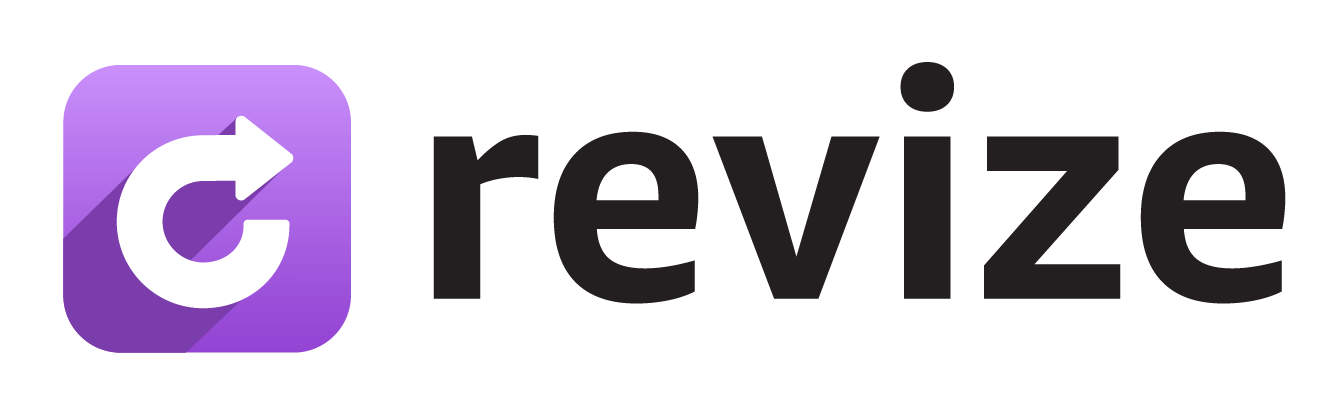Fulfillment sync works with your Edit window and Order processing settings. First set your edit window and choose hold or skip hold, then decide when orders are released to fulfillment.
What this controls
When Revize releases orders to your fulfillment system so your 3PL or ERP knows they’re ready for picking and packing.Set it in the app
1
Open Order Editing
In the Revize app, click Order Editing in the sidebar.
2
Review your current settings
Confirm your edit window and whether you hold orders or skip hold.
3
Choose release timing
Select when orders should be released: when editing ends, at scheduled times, or using tags.
Release options
Release when editing ends
Orders are released immediately when the edit window closes. Simple and works with any 3PL.
Scheduled release times
Release orders at specific daily or weekly times that match your pick schedule. Perfect for batch fulfillment.
Tag-based release
Revize adds a tag when editing finishes. Configure your 3PL to only pick orders with this tag.
Early stop via tags
Your WMS can add a tag when picking starts, and Revize will immediately close editing.
How it works with order processing
Hold orders + Release when editing ends
Hold orders + Release when editing ends
Most common setupOrders stay on hold while customers edit. When the edit window closes, Revize lifts the hold and your 3PL can pick the order.Good for: Most stores, especially those with fast fulfillment
Hold orders + Scheduled release
Hold orders + Scheduled release
Orders stay on hold until your next scheduled release time (e.g., daily at 2 PM). Even if editing ends early, orders wait for the scheduled release.Good for: Batch fulfillment, warehouses that pick at specific times
Skip hold + Tag-based release
Skip hold + Tag-based release
Orders are processed normally without any holds but Revize adds a release tag when editing ends. Configure your 3PL to only pick tagged orders.Good for: Advanced 3PLs that can filter by tags, fast-moving operations
Tag configuration
Default tag: Revize uses
revize:order_released but we can customize this for your 3PL’s requirements. Contact support to change it.revize:order_released- Added when editing window closes (if enabled)
- Your stop tag (any tag you choose) — Have your WMS or Shopify Flow add a tag when picking starts (e.g., picked, wms:processing). Add the same tag under Order edit restrictions → Order tags in Revize, and the edit window will close immediately.
Troubleshooting
Orders not releasing to 3PL
Orders not releasing to 3PL
Check:
- Edit window has closed
- Scheduled time has passed (if using scheduled release)
- Release tag is being added (if using tag-based)
- Your 3PL integration is filtering correctly
3PL picking orders too early
3PL picking orders too early
Solution: Use “Hold orders” or configure your 3PL to only pick orders with the release tag.
Want different tag names
Want different tag names
Solution: Contact support - we can customize tag names for your workflow.
Related setup
- Edit window — control how long customers can edit orders
- Order processing — choose whether to hold orders during editing