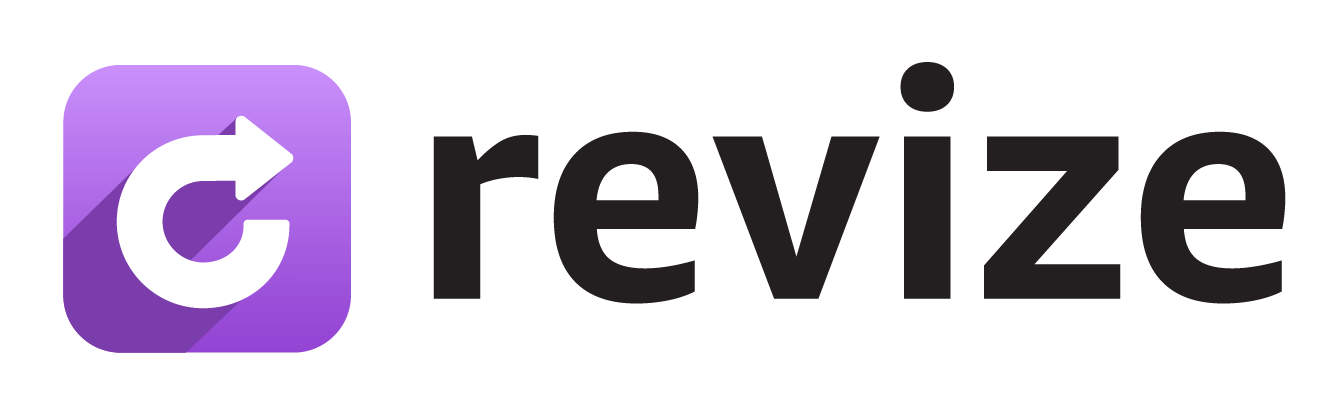Use order tags and product tags to block edits. Leave fields blank to allow edits on everything. Need advanced controls? Email [email protected] and we’ll configure them for you.
Set it in the app
1
Open Settings
In the Revize app, click Settings in the sidebar, then scroll to Order edit restrictions.
2
Add blocking tags
Enter tags you want to block under Order tags and Product tags, then click Save.
3
Tag in Shopify
Add these same tags to your orders or products in Shopify. Revize reads them automatically and blocks edits.
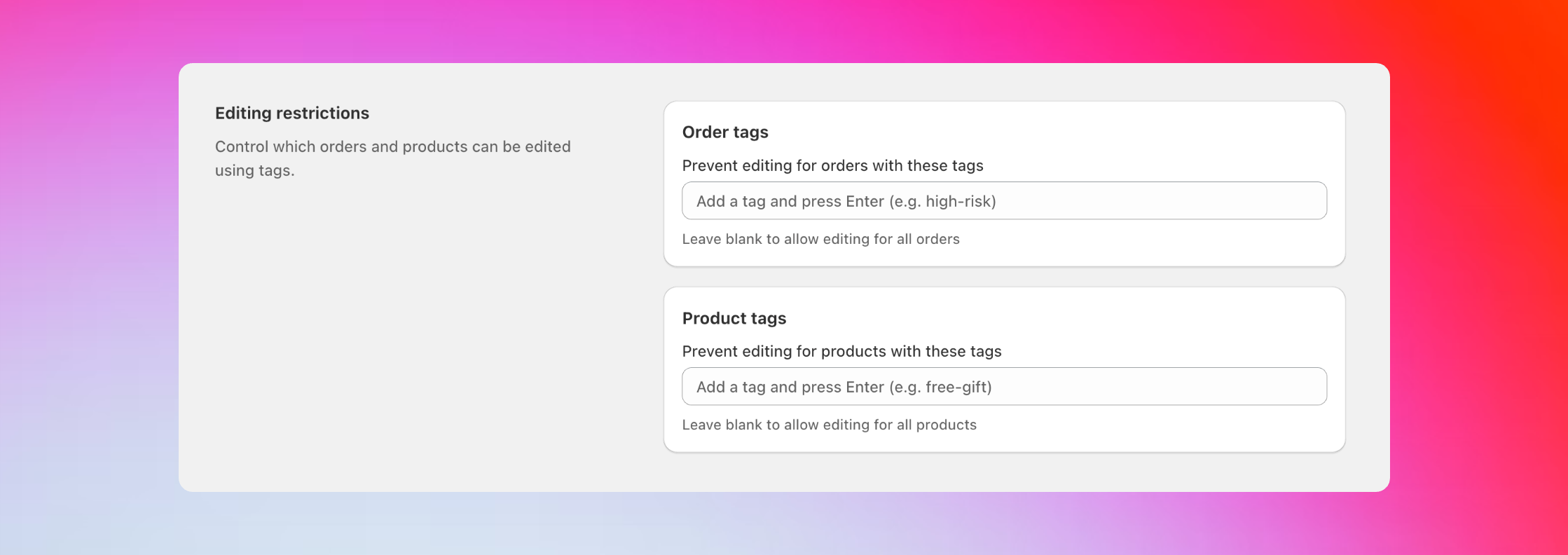
How it works
Block entire orders with order tags
Block entire orders with order tags
Block specific products with product tags
Block specific products with product tags
Where to find tags in Shopify
For orders:- Go to Orders in your Shopify admin
- Click on any order
- Scroll down to see the Tags field
- Add tags like
no-editorhigh-risk
- Go to Products in your Shopify admin
- Click on any product
- In the Search engine listing section, find Tags
- Add tags like
final-saleorcustom
Advanced restrictions
For more complex rules, we can configure these for you:Block cancellations only
Allow edits but prevent order cancellations using specific order tags.
Hide address changes
Block address edits for specific customer types using customer tags.
Curated add-products
Show only specific products when customers try to add items to their order.
Custom property blocks
Block edits based on custom line item properties like bundle IDs or special flags.
Best practices
Use clear tag names:no-editinstead ofneorblockfinal-saleinstead offsorclearancehigh-riskinstead ofhrorrisky
- Decide which products should never be editable and tag them when you create them
- Use Shopify Flow to automatically tag orders based on value, location, or customer type
- Document your tags so your team knows what each one does
Common questions
I added a tag but the order is still editable
I added a tag but the order is still editable
Check these things:
- Make sure the tag name in Revize matches exactly what you typed in Shopify
- Click Save in Revize after adding the tag
- Check if you added the tag to the right place (order page vs product page)
- Refresh the customer’s order page and try again
Only one product is blocked but customers can still edit the order
Only one product is blocked but customers can still edit the order
This is normal. Product tags only block that specific product. Customers can still edit other items in the same order.If you want to block the entire order, use an order tag instead.
Can I block editing after a certain time?
Can I block editing after a certain time?
Yes, with Shopify Flow. Set up a Flow that adds a
no-edit tag to orders 2 hours after they’re created. Then add no-edit to your order tag block list in Revize.I need a restriction that's not available
I need a restriction that's not available
Email us! Send your requirements to [email protected]. We can set up custom rules for almost any scenario.
How do I automate tag blocking with Shopify Flow?
How do I automate tag blocking with Shopify Flow?
Set up automatic tagging to block edits based on your business rules:Example workflows:
1
Add blocking tags to Revize
First, add your blocking tags in Revize under order tags or product tags (like
no-edit or high-risk).2
Create a Shopify Flow
In Shopify, create a Flow that adds these same tags to orders or products based on your conditions.
3
Edits get blocked automatically
When Flow adds the tag to an order or product, Revize automatically blocks editing.
- Add
no-editto your order tag block list → Create a Flow that tags orders withno-edit2 hours after they’re placed - Add
high-riskto your order tag block list → Create a Flow that tags orders over $500 withhigh-risk - Add
final-saleto your product tag block list → Create a Flow that tags clearance products withfinal-sale
The tags you set up in Revize and the tags Flow adds to orders or products must match exactly for blocking to work.
Related setup
- Edit window — set how long customers can edit orders
- Order processing — choose hold vs skip-hold workflow
- Customer edit options — control what types of edits are allowed