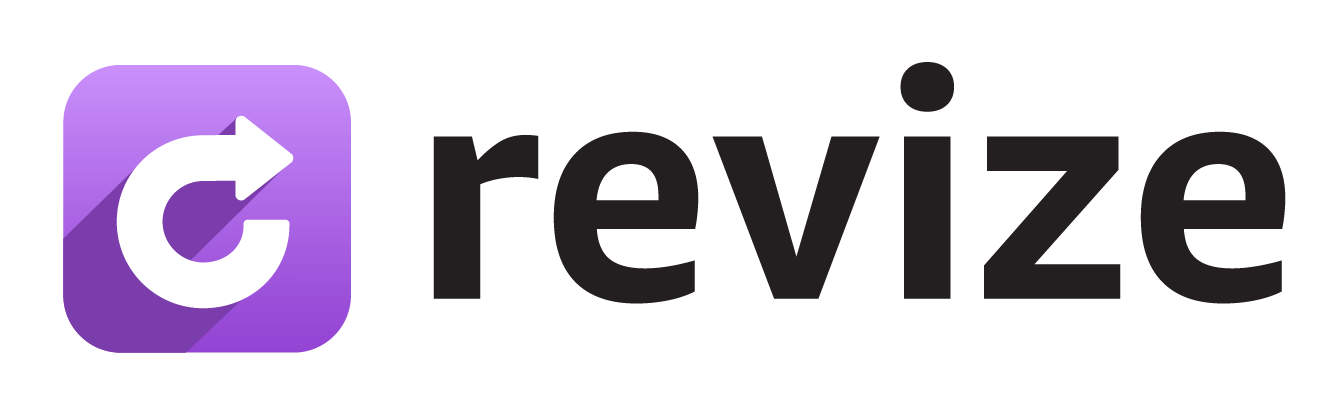You do not need developers or custom code. Install the app, choose your settings, add the app blocks, and customers can start editing orders right away.
1. Install the app
1
Open the Shopify App Store
Go to the Revize listing and click Add app.
2
Approve permissions
Shopify will ask for the access Revize needs to manage orders, payments, and fulfillment. Approve to continue.
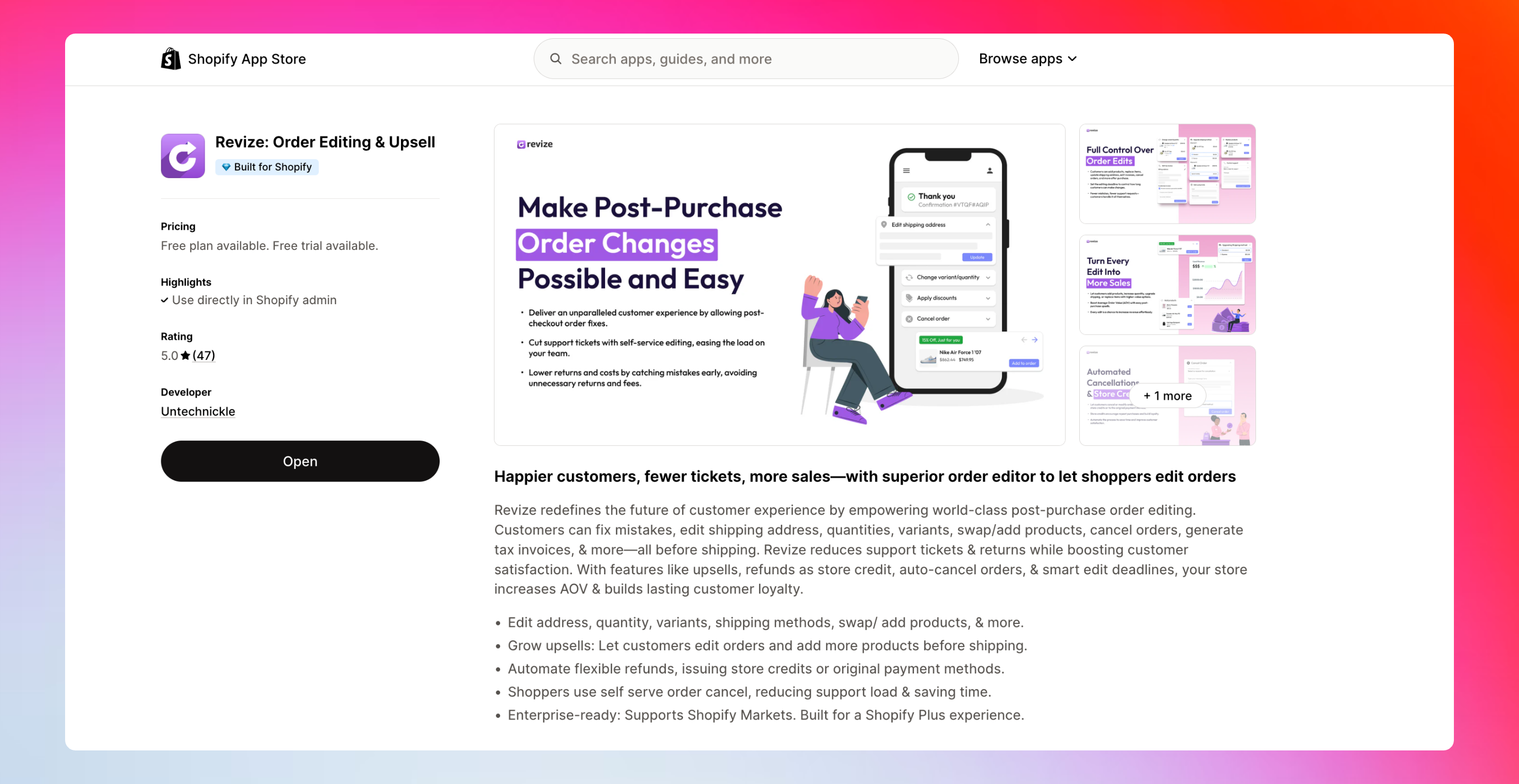
2. Set the edit deadline
By default, Revize places new orders on hold. This gives customers time to make edits before fulfillment starts. You can turn the hold off if your workflow needs immediate processing.
1
Open Order Editing
In the Revize app, select Order Editing in the left sidebar.
2
Pick a duration or a scheduled cutoff
Choose a preset like 15, 30, or 60 minutes, set a custom duration, or pick a scheduled cutoff time.
3
Choose processing
Select Hold orders for the edit window, or Skip hold if your 3PL only pulls finalized orders. Optionally add a release tag for ready orders.
4
Save
Click Save.
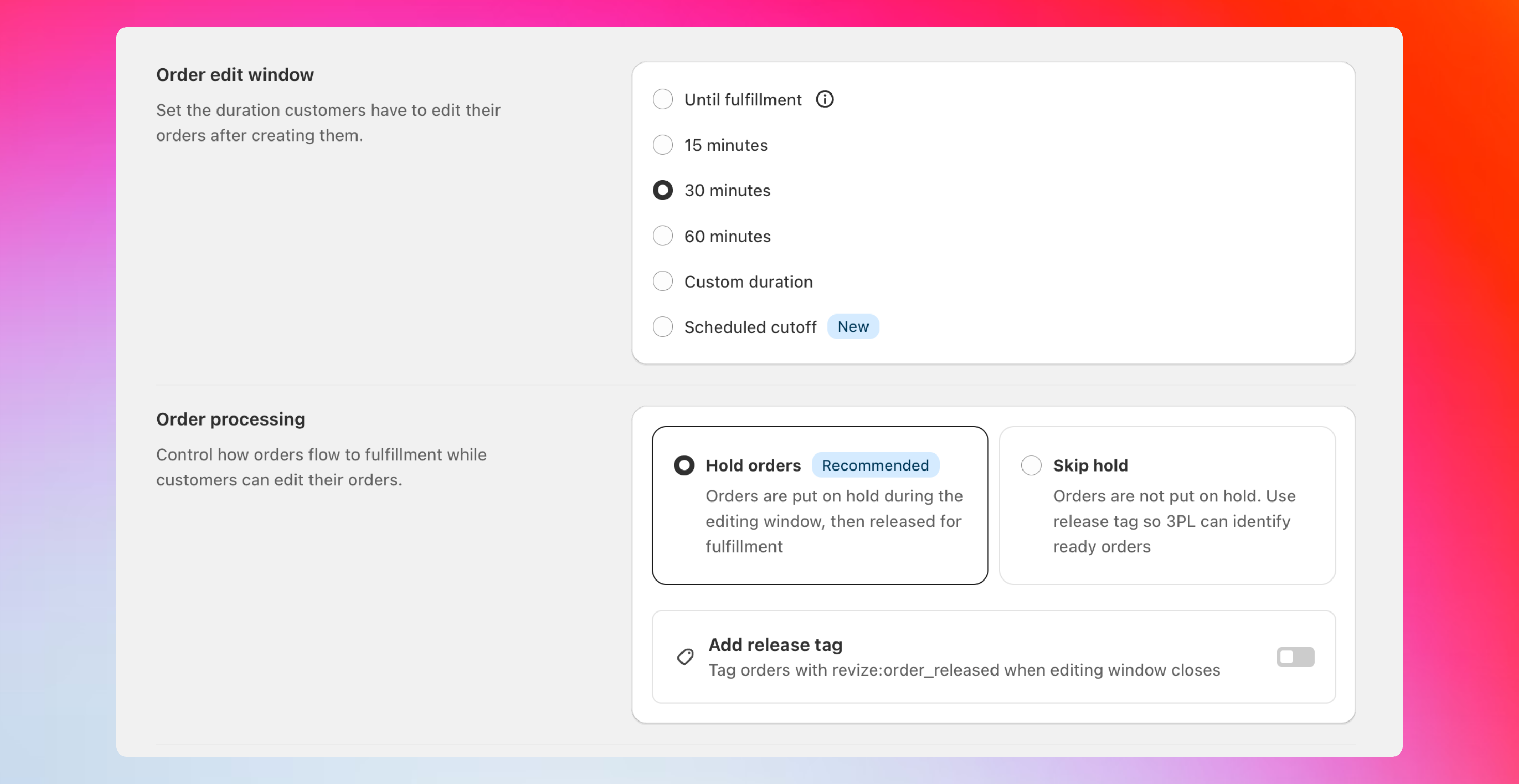
3. Choose payments and refunds
1
Open Payments and refunds
In Order Editing, scroll to Refund options.
2
Pick how differences are handled
Choose one: No refund, Refund to original payment, or Refund as store credit.
3
Save
Click Save.
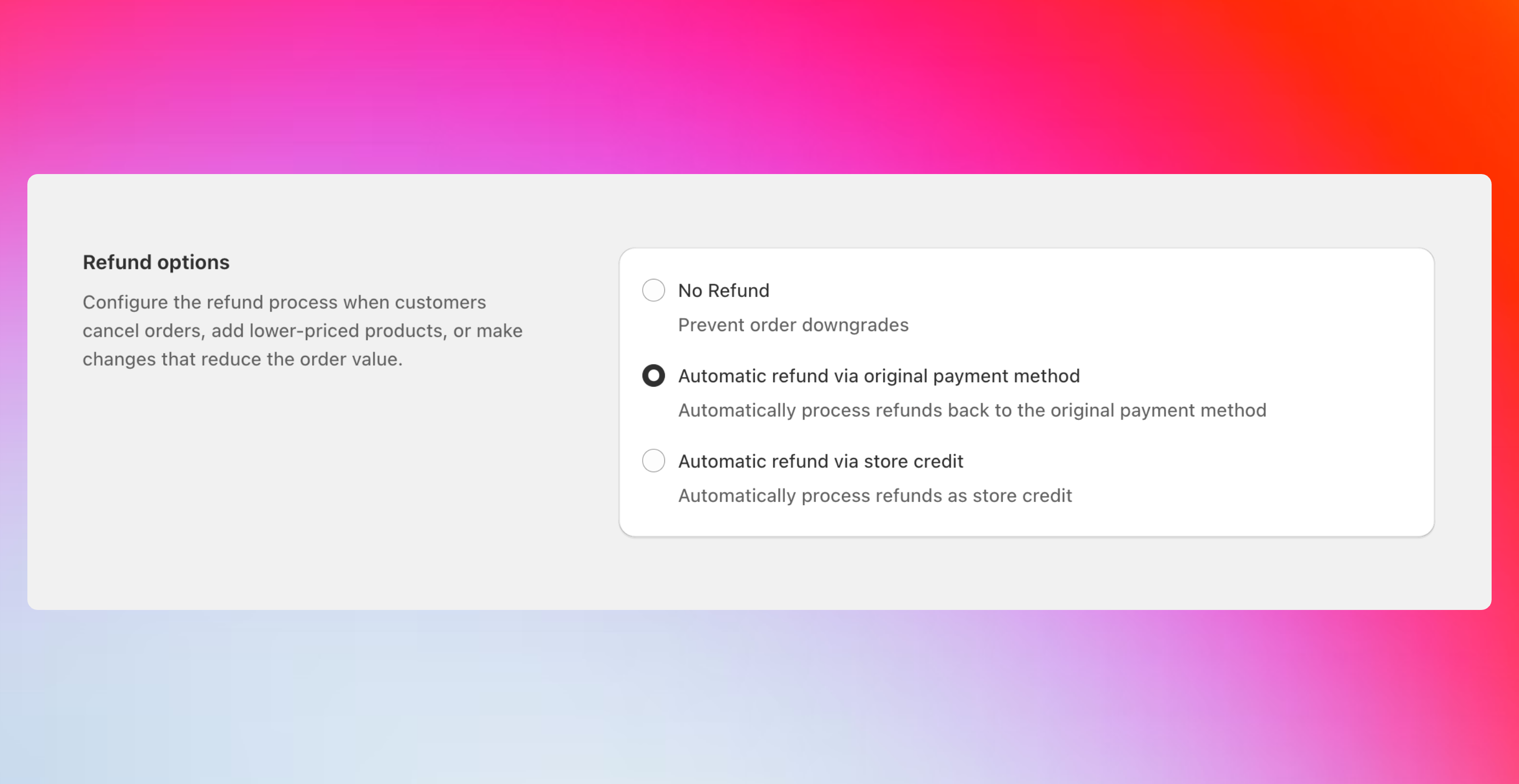
4. Select what customers can edit
1
Open Customer edit options
In Order Editing, scroll to Customer edit options.
2
Toggle the edits you allow
Enable the options that fit your store. Shipping address, variant and quantity, add or replace products, upgrade shipping, cancel order, invoice and tax info, delivery date, and support ticket.
3
Save
Click Save.
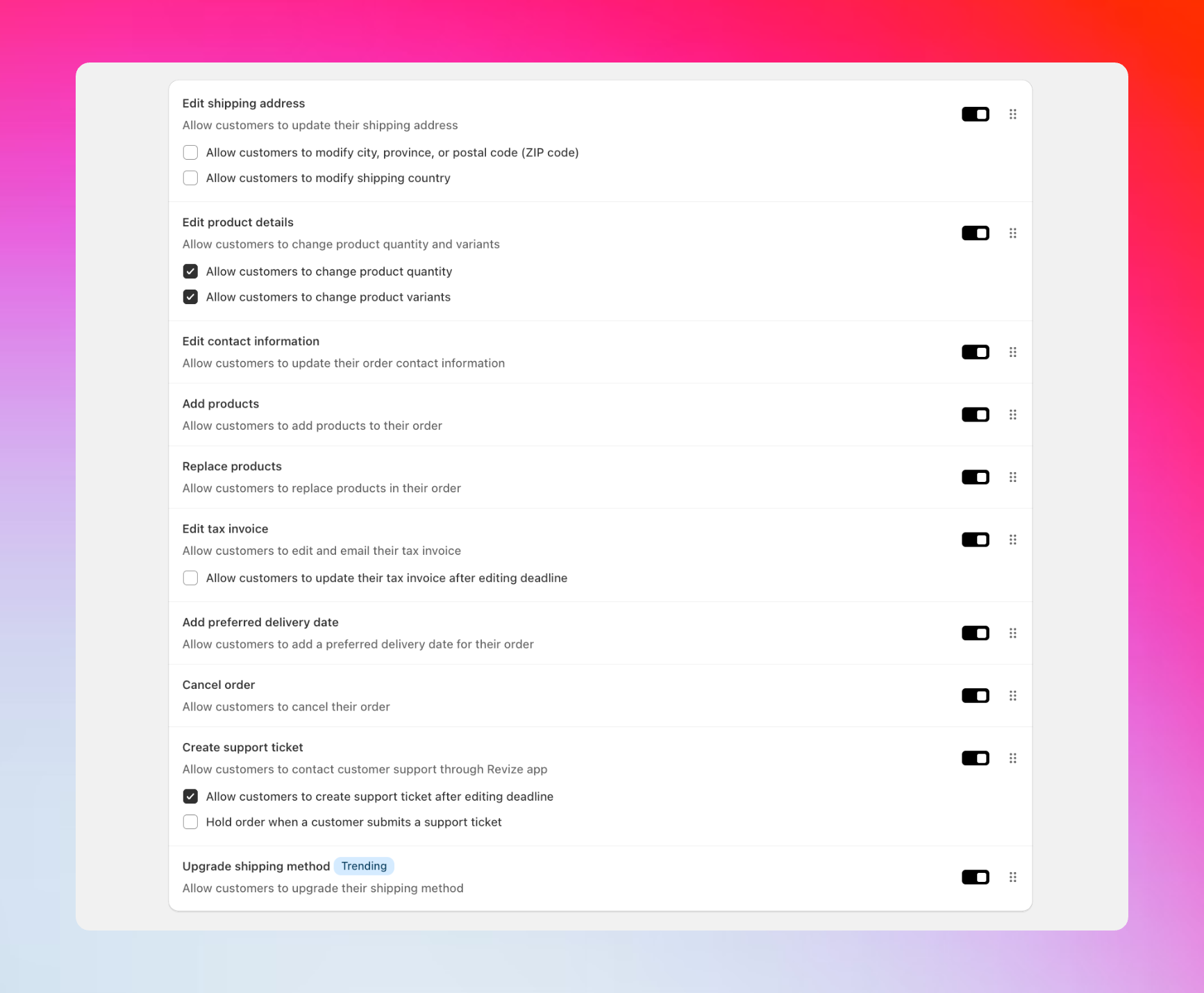
5. Add the app blocks
Add Revize to the Order Status page and the Thank You page in the Shopify checkout editor. This is where customers edit their orders.
1
Open the checkout editor
In Shopify admin, go to Settings, then Checkout, then Customize.
2
Add blocks to the Order Status page
In the page picker at the top, choose Order status page. Click Add block, then add Revize Customer Portal and Revize Notifications. Click Save.
3
Add the Thank You page message
Switch the page picker to Thank you. Click Add block, add Revize Order Edit Message, then Save.
6. Enable the app
1
Enable Revize
Go to Settings in the Revize sidebar. Turn on App status.
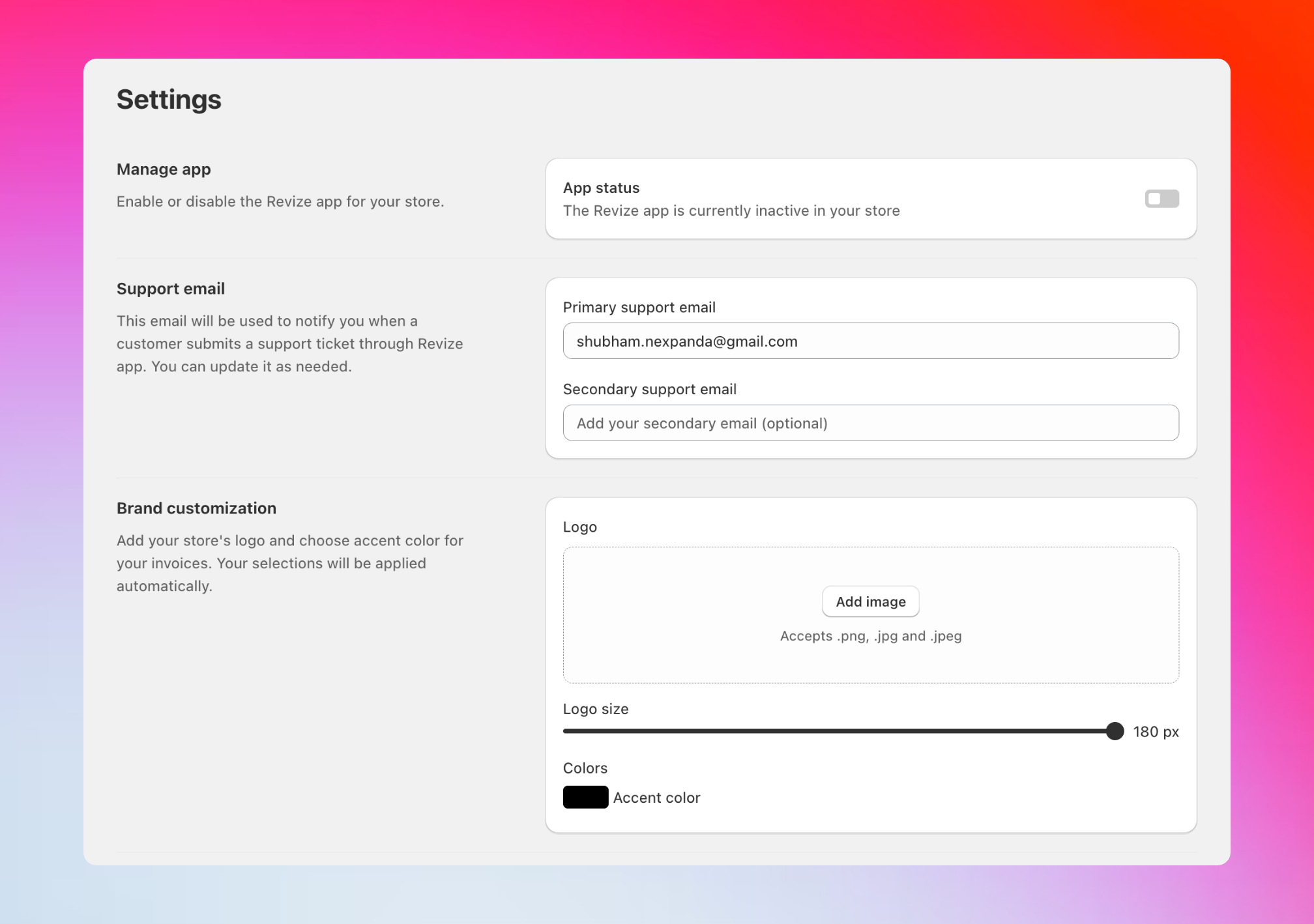
7. Optional, customize text and languages
1
Open Translations
In the Revize sidebar, select Translations.
2
Update copy
Edit the customer portal text, message boxes, and notifications. Keep it on brand and clear.
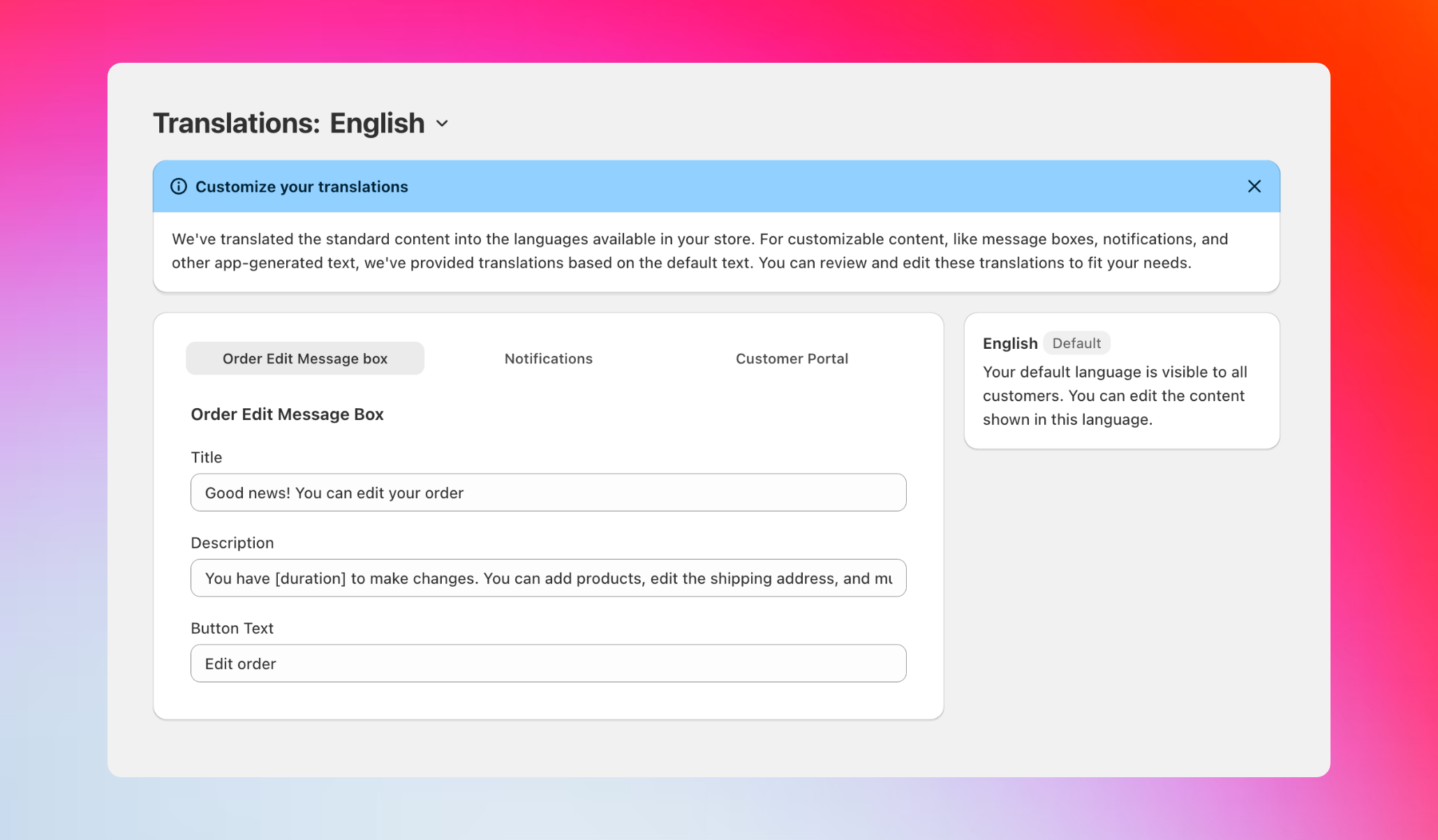
Next, place a test order
You are ready to test. Place a draft order or a real test order, then edit from the Order Status page to see the full flow.
Create a test order
Step by step, with a Shopify video on draft orders.
Core Setup
Deep dive into the edit window, refunds, and permissions.
That is it. Revize is live. Customers can fix mistakes after checkout, your team saves time, and you capture more revenue.