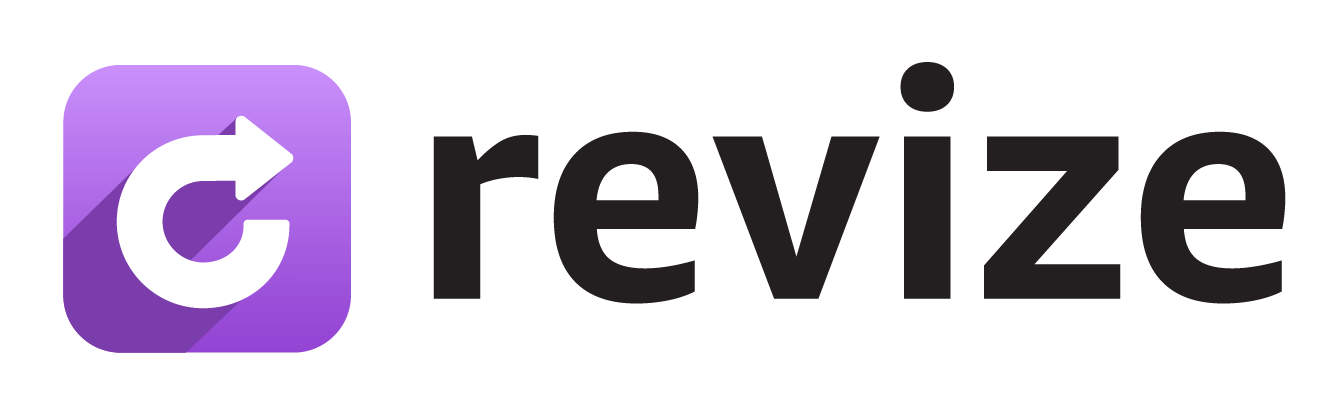Quick test flow, no fluff. Create a draft order, open the order status page, try a few edits, and use Pay now, Refund, or Confirm to apply them.
1. Create a draft order
1
Go to Orders → Drafts → Create draft order
In Shopify admin, open Orders, click Drafts, then Create draft order.
2
Select or create a test customer
In the Customer box, click Browse. If you already have a test customer, select it.
If not, click Add customer, enter your own email address, and Save.
Using your email is important, you will receive the order status link for testing.
If not, click Add customer, enter your own email address, and Save.
Using your email is important, you will receive the order status link for testing.
3
Add items and a shipping rate
Click Browse products to add at least one product and variant. Enter a shipping address, then choose a rate in Shipping.
4
Convert the draft to an order
Click Collect payment → Mark as paid. This confirms the order.
5
Open the order status page
In the order view, click More actions → View order status page. You should see the Revize Customer Portal on the page.
2. Make edits on the order status page
1
Add a product
Add an item from the Revize Customer Portal. You will see a Pay now card with the extra amount and an updated order summary. Click Pay now to charge and apply the change.
2
Remove value or downgrade
Remove an item, lower quantity, or switch to a cheaper variant. Revize shows a Refund button with the amount and an updated summary. Click Refund to apply it.
3
Make a change with no price difference
Swap a variant that costs the same, or edit details that do not change the total. Revize shows a Confirm button. Click Confirm to apply the edit.
4
Use Undo if needed
Each proposed change includes an Undo option so you can return to the original state before applying it.
After you click Pay now, Refund, or Confirm, Revize updates the Shopify order immediately. The products, totals, and shipping method reflect the change right away.
3. Scenarios to try
- Update the shipping address. Change the address and save. The order summary refreshes in the portal.
- Swap a variant (same price). Change size or color. You will see Confirm and Undo. Click Confirm to apply.
- Add a product. The portal shows a Pay now card with the additional amount and an updated summary. Click Pay now to charge and apply.
- Upgrade the shipping method. Pick a faster option. If it costs more, you will see Pay now with the difference.
- Cancel the order. Choose Cancel order. Revize follows your refund setting, either original payment or store credit, and shows the amount before you confirm.
- Generate a tax invoice. Open Edit tax invoice, add or update billing details or a tax ID, then download the updated invoice.
- Contact support. Use Support in the portal to send a request. This is useful when an edit needs human help.
Done. If you do not see the Revize Customer Portal and Notifications on the order status page, add the Revize blocks in the Shopify checkout editor, then test again.