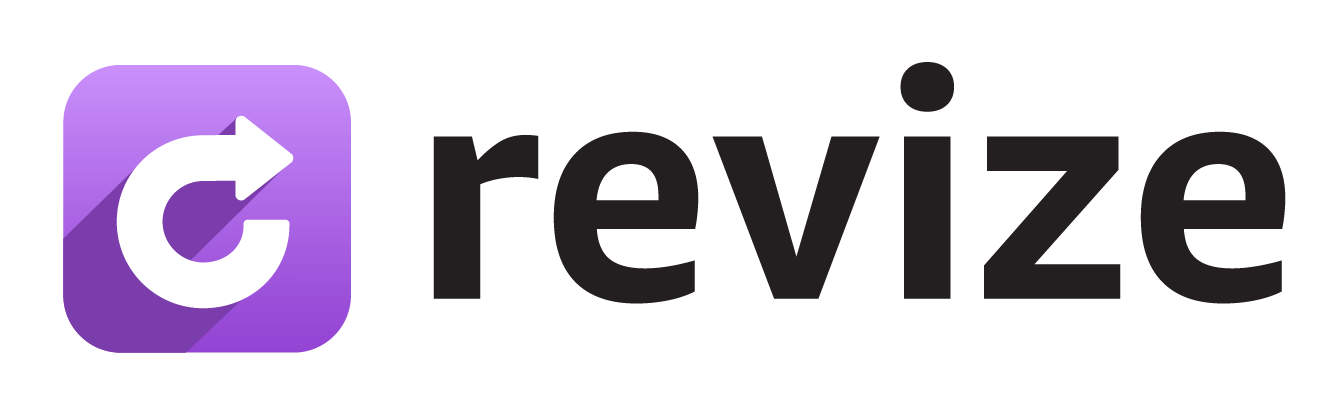Customers often have specific dates in mind for deliveries - birthdays, events, or when they’ll be home. Let them add delivery date preferences to their Shopify orders.
Why Shopify delivery date preferences help
Gift Timing Coordination
Customers can specify when gifts should arrive for birthdays, anniversaries, or holidays.
Event Planning
Items needed for weddings, parties, or business events get delivery date preferences noted.
Customer Availability
Shoppers can indicate when they’ll be home to receive packages or coordinate with recipients.
Better Communication
Clear delivery preferences help your fulfillment team understand customer timing needs.
How customers add delivery date preferences
1
Access delivery date option
From the Revize Customer Portal, customers click Add preferred delivery date to open the date selection interface.
2
Select preferred date
Click in the date field and choose their preferred delivery date from the calendar picker.
3
Save delivery preference
Click Save to add the preferred delivery date to their order as a customer note.
4
Order updated with preference
The delivery date preference appears in the order’s additional details and notes for your fulfillment team.
How delivery date preferences work
What customers can do:- Select any future date as their delivery preference
- Add the date preference during their edit window
- Change or update the preferred date if needed
- Added to order attributes as
preferred_delivery_date - Shows in “Additional details” section on the order page
- Visible to your fulfillment team for coordination
Important: This is a preference note, not a guaranteed delivery date. It helps your team understand customer timing needs, but doesn’t automatically change shipping or guarantee delivery on that specific date.
Enable delivery date preferences
1
Open Order Editing settings
In the Revize app, click Order Editing in the sidebar.
2
Enable delivery date feature
Under Customer edit options, toggle on Add preferred delivery date and click Save.
3
Feature goes live
The delivery date option appears in the Customer Portal for all new orders during the edit window.
Frequently asked questions
Where do delivery date preferences appear in my Shopify orders?
Where do delivery date preferences appear in my Shopify orders?
Preferred delivery dates are added to order attributes and appear in the “Additional details” section on the Shopify order page for your fulfillment team to see.
Can customers change their preferred delivery date?
Can customers change their preferred delivery date?
Yes, customers can update their preferred delivery date during the edit window by selecting a new date and clicking Save.
How should my fulfillment team use these delivery preferences?
How should my fulfillment team use these delivery preferences?
Use these preferences to prioritize orders, coordinate shipping methods, and communicate with customers about realistic delivery timing based on their needs.
Do delivery date preferences affect shipping costs or methods?
Do delivery date preferences affect shipping costs or methods?
No, adding a delivery date preference doesn’t change shipping costs or methods. It’s just additional information for your team to consider during fulfillment.
Delivery date preferences help you understand customer timing needs and provide better service. Enable this feature to improve coordination for gifts, events, and time-sensitive orders.
Related Revize features
- Customer Portal — where customers add delivery date preferences
- Shipping Upgrade — help customers meet delivery date needs with faster shipping
- Edit Window Settings — configure when delivery preferences can be added