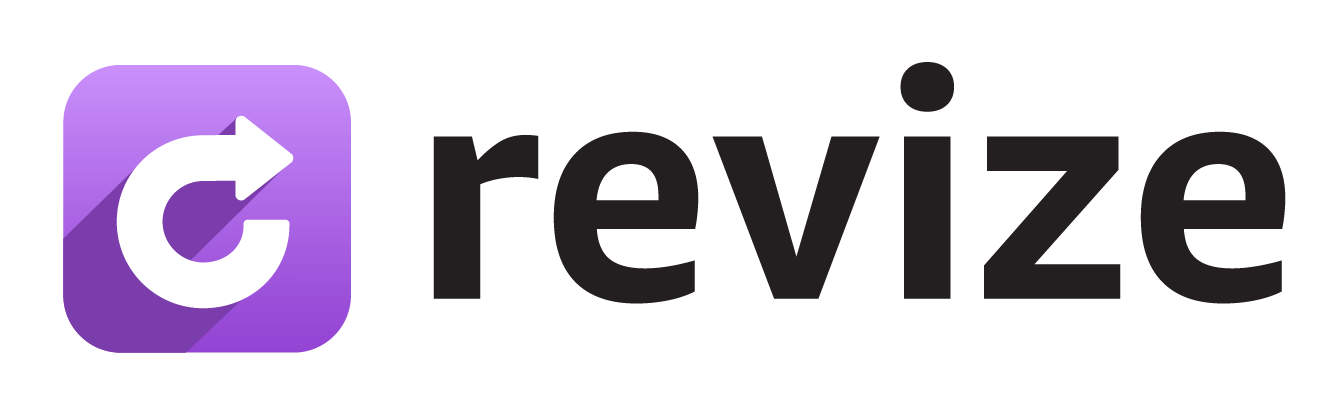Set it in the app
1
Open Order Editing
In the Revize app, click Order Editing in the sidebar.
2
Find Refund options
Scroll to Refund options.
3
Choose your policy
Select No refund, Refund to original payment, or Refund as store credit, then click Save.
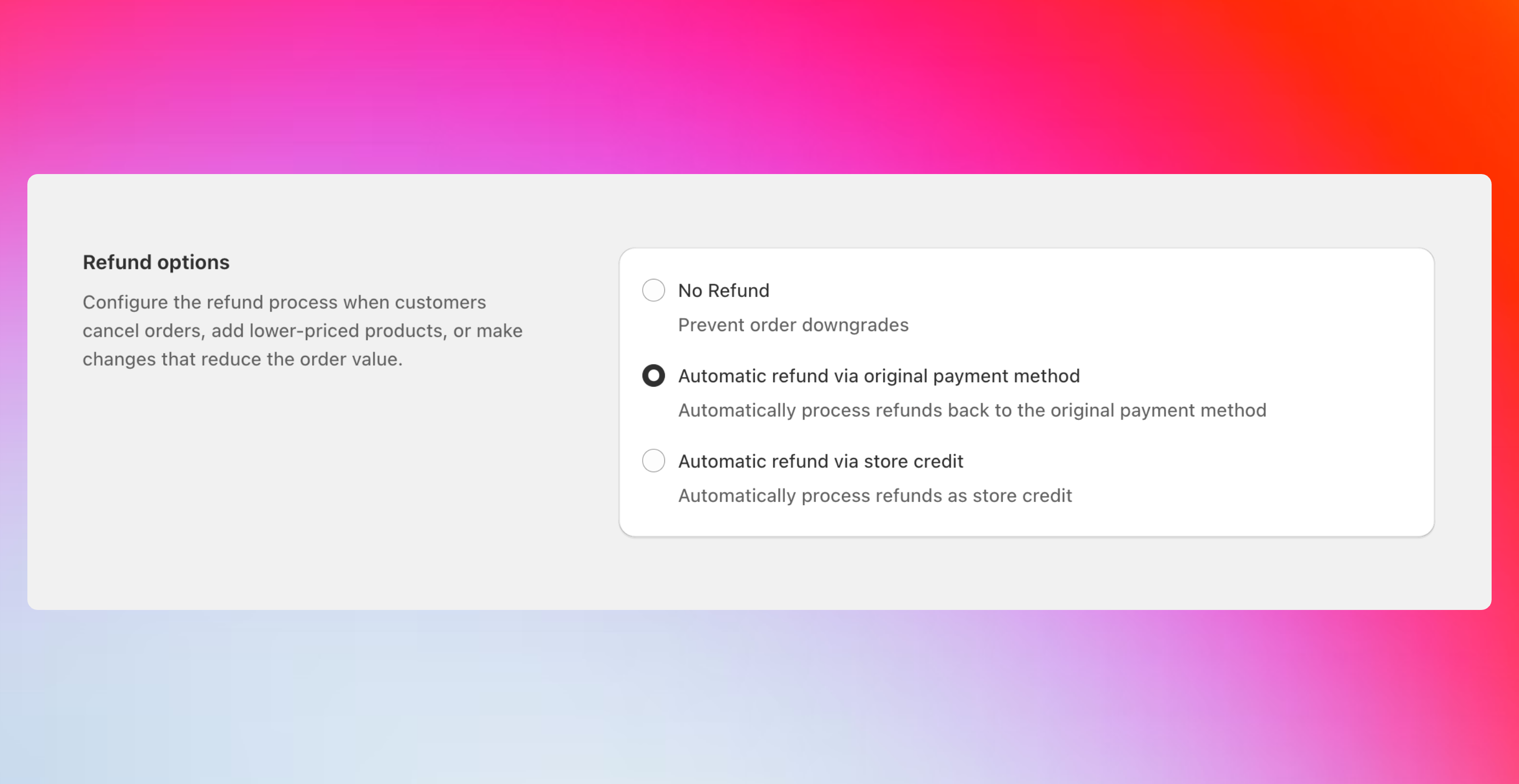
How price changes work
Price increases: Revize shows a Pay now button and securely collects the difference through Shopify.Price decreases: Revize follows the refund option you choose below.
Customer payment widgets
When order totals change, customers see clear widgets explaining the price difference and next steps: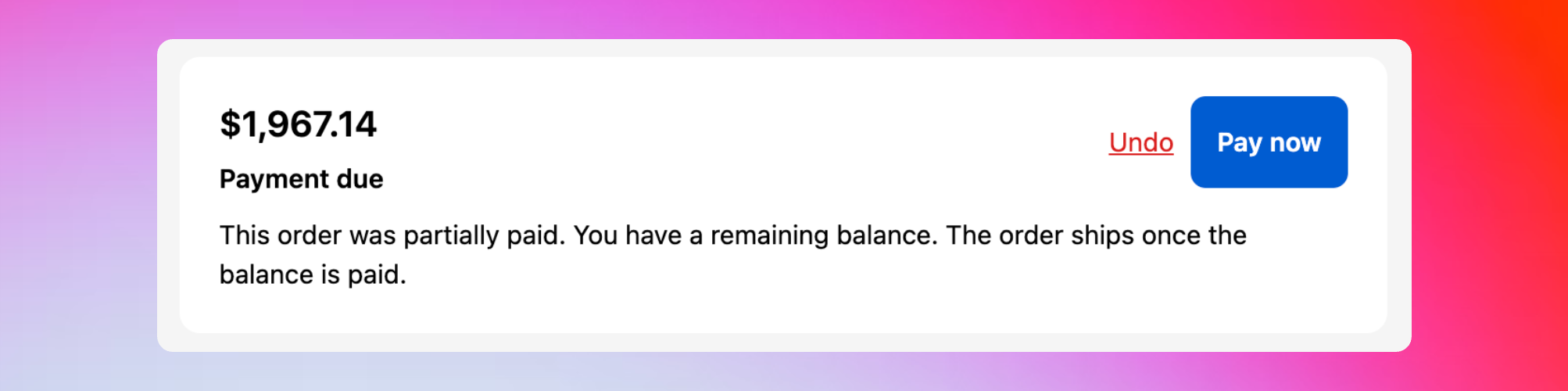
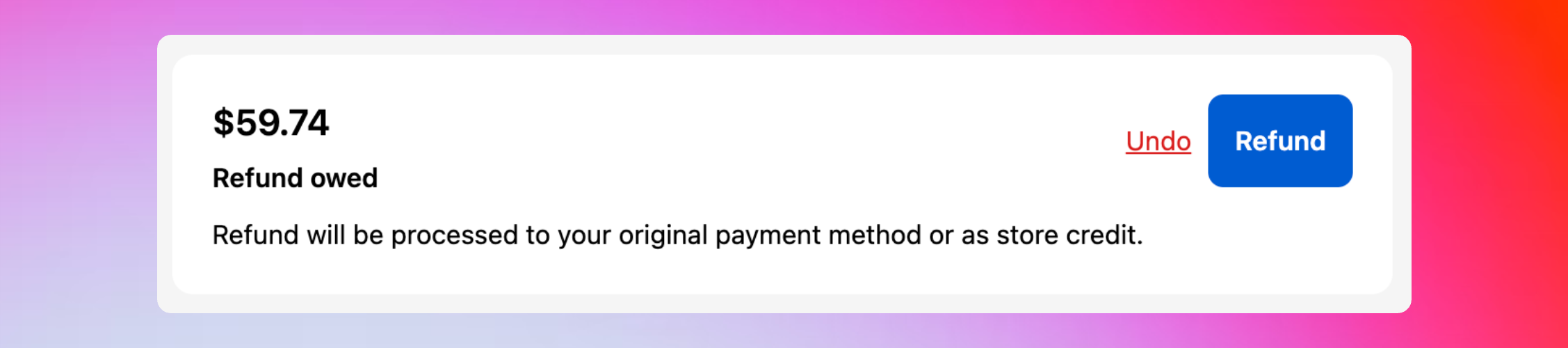

Your refund options
No refund
Customers can add items or swap to higher-value products. They cannot make changes that would reduce the total order value below the original amount.
Refund to original payment
If an edit lowers the total, Revize issues a partial refund back to the original payment method.
Refund as store credit
If an edit lowers the total, Revize issues store credit for the difference so customers can use it on a future purchase.
When to choose each option
No refund
No refund
How it works
Keeps the final total at or above the original order amount. Even swaps are allowed; reducing value is blocked unless the shopper adds items or value to meet the original total.
If a change would lower the total, Revize blocks the edit and shows a message. The order total must stay at or above the original order amount.
Keeps the final total at or above the original order amount. Even swaps are allowed; reducing value is blocked unless the shopper adds items or value to meet the original total.
- You want predictable revenue without partial refunds
- You want to offer broad editing flexibility without lowering totals
- You prefer fewer refund events in accounting
If a change would lower the total, Revize blocks the edit and shows a message. The order total must stay at or above the original order amount.
Refund to original payment
Refund to original payment
How it works
When edits reduce the total, Revize automatically refunds the difference to the card or wallet used at checkout.
The Refund button shows the amount. After they confirm, the order updates and a partial refund is issued via Shopify.
When edits reduce the total, Revize automatically refunds the difference to the card or wallet used at checkout.
- You want a simple and familiar experience for shoppers
- You follow strict refund policies
The Refund button shows the amount. After they confirm, the order updates and a partial refund is issued via Shopify.
Refund as store credit
Refund as store credit
How it works
Converts the difference into store credit rather than cash.
The Refund button indicates credit will be issued. The order updates right away and the credit is available for next time.
Converts the difference into store credit rather than cash.
- You want to retain revenue and encourage repeat purchases
- You focus on lifetime value and loyalty
The Refund button indicates credit will be issued. The order updates right away and the credit is available for next time.
Recommended settings
New stores
Start with: Refund to original payment.
It’s simple for customers and easy to support. You can switch to store credit later.
It’s simple for customers and easy to support. You can switch to store credit later.
Established brands
Consider: Refund as store credit.
Keeps revenue in your ecosystem and often lifts future order value.
Keeps revenue in your ecosystem and often lifts future order value.
You can change your refund policy anytime. The new setting applies to future edits. Orders already in progress keep the method that was active when they started editing.
Related setup
- Edit window — control how long customers can edit
- Order processing — hold during editing or flow with release tags